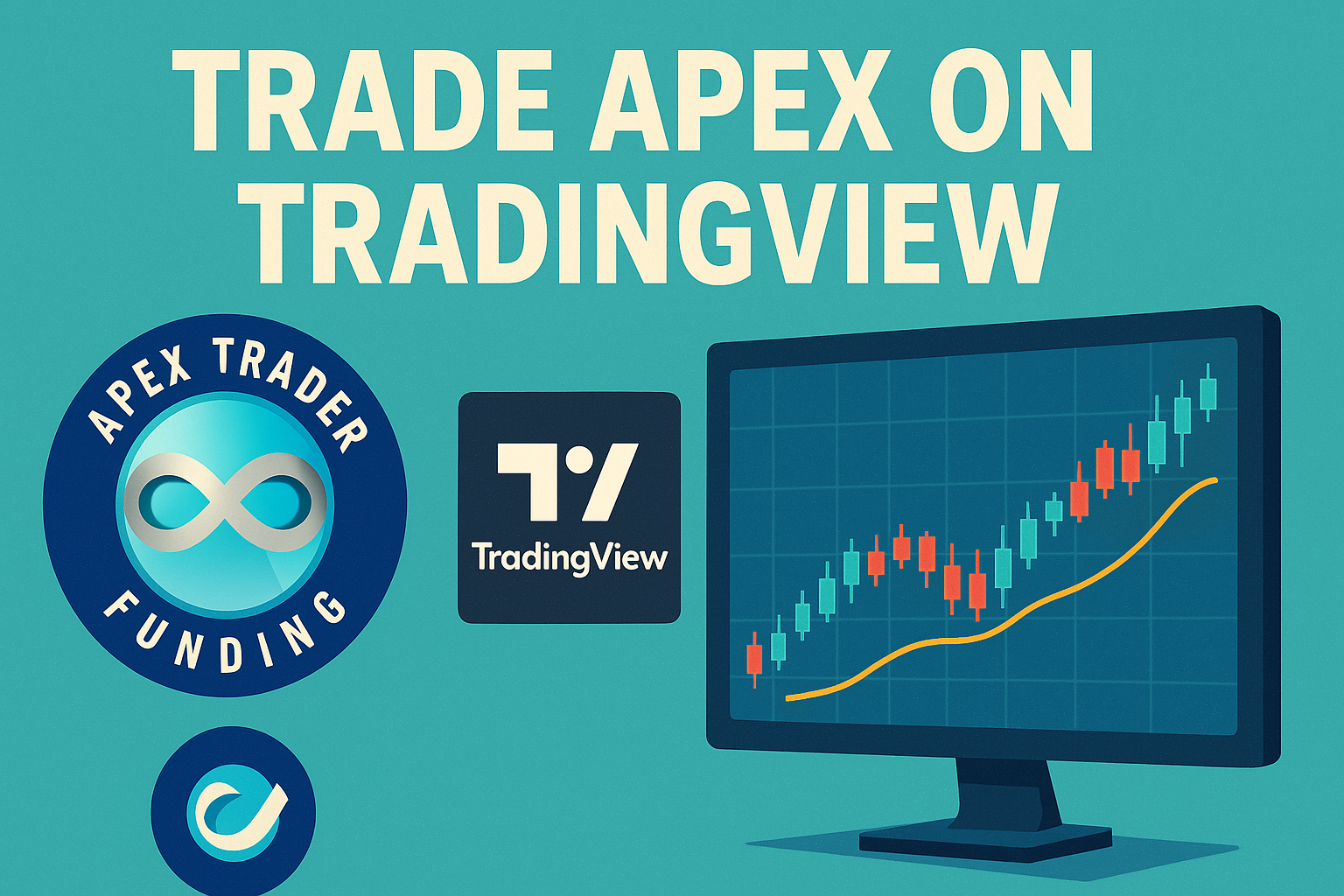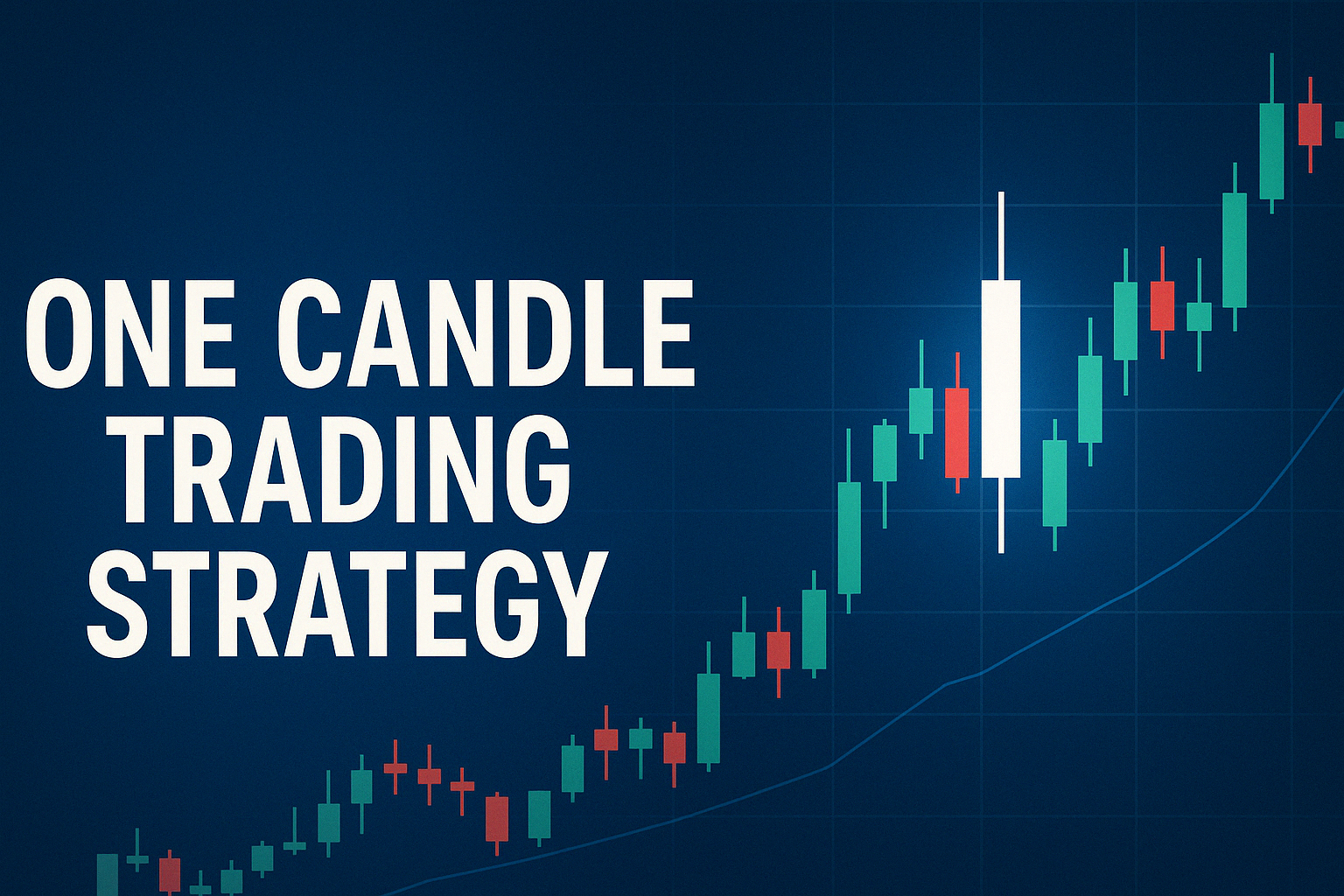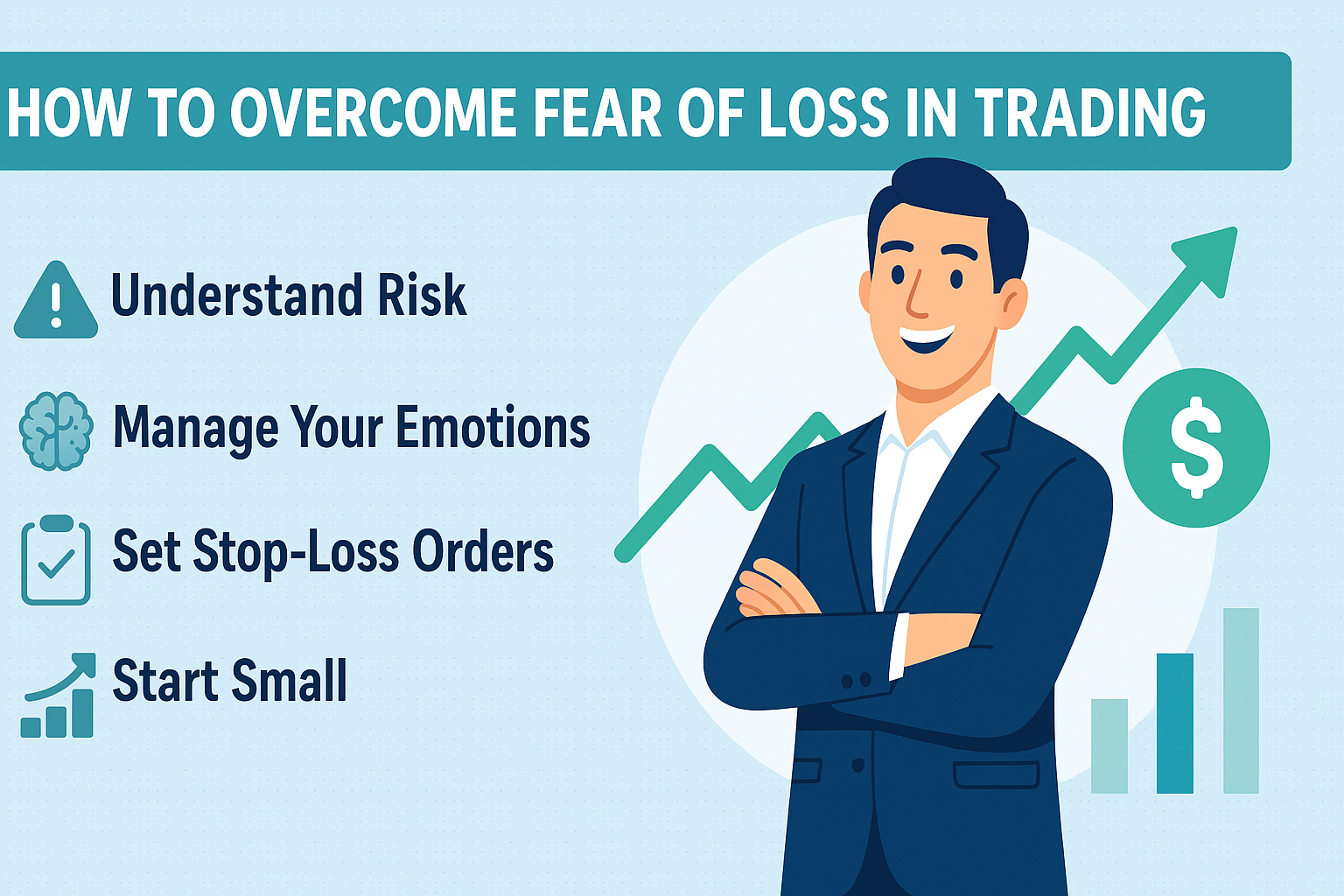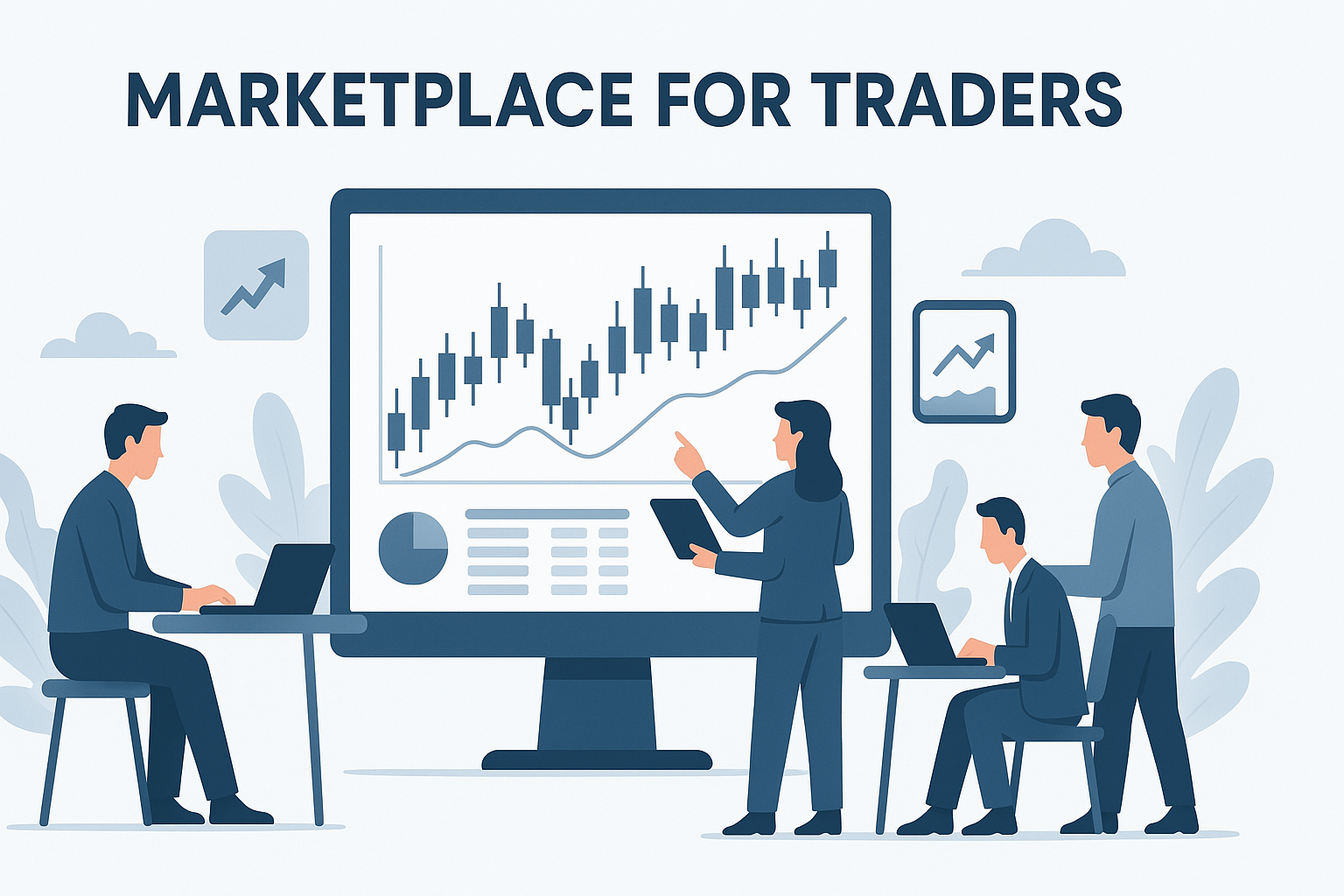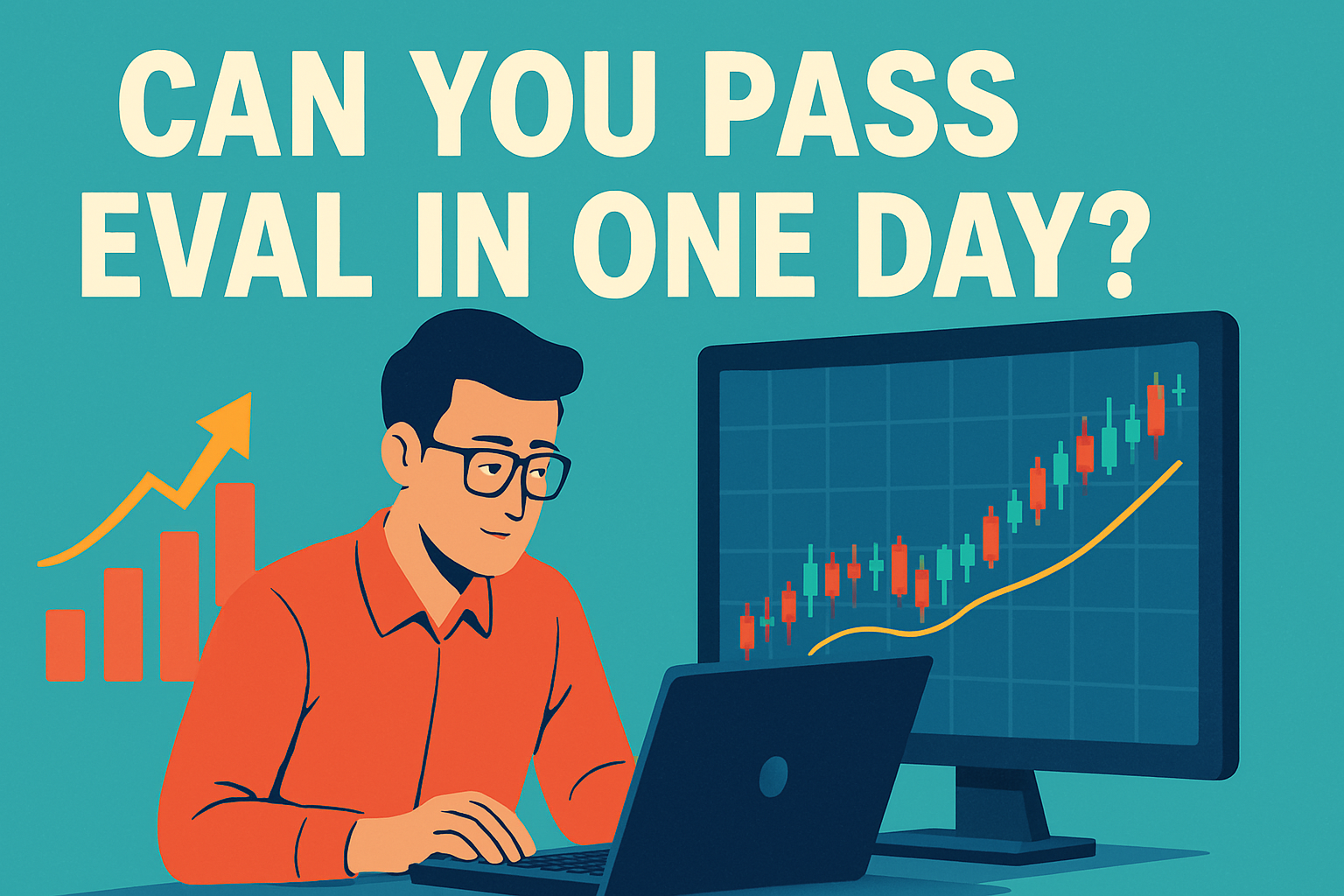Can You Trade Apex on TradingView?
Hey there, fellow traders! Ever found yourself deep in analysis on those slick TradingView charts, loving the interface, the tools, the community vibes, and then thought, "Man, I wish I could just trade my Apex funded account right here"? It’s a common thought, especially as prop firms like Apex Trader Funding gain popularity and TradingView solidifies its place as a go-to charting platform. The allure of combining Apex's significant capital opportunities with TradingView's best-in-class charting is strong.
So, let's tackle that burning question head-on: Can you actually trade Apex on TradingView? It seems like the perfect match – Apex's capital paired with TradingView's charting prowess. Does this dream setup exist, and if so, how does it work?
We'll dive deep into this, exploring the connections, the process, the benefits, and the crucial things you absolutely need to keep in mind.
Table of Contents
-
The Big Question: Can You Trade Apex on TradingView?
-
Yes, You Can (With a Catch!): The Short & Longer Answers
-
Who's Who: Apex, TradingView, and Tradovate (The Crucial Bridge)
-
The Appeal: Why Would You Want to Trade Apex on TradingView?
-
Step-by-Step Guide: Connecting Your Apex (Tradovate) Account to TradingView
-
Critical Considerations When Trading Apex on TradingView
-
The Verdict: Trading Apex on TradingView - A Powerful Combo (When Used Wisely)
(1) The Big Question: Can You Trade Apex on TradingView?
As mentioned, this is the core query for many traders looking to streamline their workflow, particularly futures traders attracted to both Apex's funding model and TradingView's platform. We'll explore exactly how and if this popular combination works.
(2) Yes, You Can (With a Catch!): The Short & Longer Answers
The Short Answer: Yes, for many traders, the answer is a resounding yes, you can trade certain Apex Trader Funding accounts directly on the TradingView platform.
The Slightly Longer, More Important Answer: Yes, but it's not because TradingView has a big "Connect to Apex" button. The ability to trade Apex on TradingView hinges on the underlying broker technology Apex uses. For a significant portion of their accounts, Apex partners with Tradovate. Since TradingView has a direct, established integration with Tradovate, you can connect your Apex-funded Tradovate account to TradingView and manage your trades from there.
Think of it like using a universal remote (TradingView) to control your TV (your trading execution via Tradovate), even though the cable subscription (your funding and rules from Apex) comes from a different company. You're leveraging the existing connection between TradingView and Tradovate.
(3) Who's Who: Apex, TradingView, and Tradovate (The Crucial Bridge)
To fully grasp how you can trade Apex on TradingView, let's quickly recap the key players:
-
Apex Trader Funding (Including Various Account Sizes): Apex is a leading proprietary trading firm, especially popular in the futures market. They provide evaluation programs where traders aim to prove their consistency and risk management skills under specific rules (profit targets, drawdown limits, daily loss limits). If you pass the evaluation, you get a funded account, allowing you to trade Apex's capital and keep a large share of the profits (often 90% for the first $25k per account, and 80% thereafter, subject to change). Apex offers a wide range of account sizes, from smaller accounts like 25K or 50K, up to larger ones like 100K, 150K, 250K, and even 300K. Crucially, if your chosen Apex account (regardless of its size - 25K, 50K, 100K, etc.) utilizes the Tradovate pathway, you can potentially connect it to TradingView following the steps outlined later. Apex provides the funding, the specific rule set for your chosen account size, and the profit split structure, but relies on broker partners like Tradovate or Rithmic for the trading platform and execution infrastructure.
-
TradingView: TradingView started as a game-changing charting platform known for its smooth, powerful, web-based charts, extensive indicators (built-in and community-created via Pine Script), sophisticated drawing tools, and vibrant social features. It has evolved significantly to integrate directly with numerous brokers, transforming it from purely an analysis tool into a potential all-in-one trading station. Its intuitive design and accessibility make it incredibly popular across various asset classes.
-
Tradovate (The Bridge): Tradovate is a modern futures brokerage recognized for its cloud-based platform, straightforward commission models, and robust API infrastructure. Critically, its technology allows firms like Apex to seamlessly operate funded trading programs within its ecosystem. When you get an Apex account designated to use Tradovate, Apex sets you up with specific Tradovate login credentials linked to your Apex funding and rules. Because TradingView integrates directly with Tradovate, this Tradovate connection is the essential link enabling you to potentially trade your Apex account, whatever its size, directly on TradingView.
(4) The Appeal: Why Would You Want to Trade Apex on TradingView?
Why go through the steps to connect? The desire to trade Apex accounts on TradingView usually stems from these compelling benefits:
-
Superior Charting Experience: Many traders consider TradingView's charts the gold standard – incredibly smooth, highly customizable, and visually intuitive. Performing deep analysis and executing trades on the exact same chart interface streamlines workflow significantly.
-
Vast Indicator & Tool Library: Access to TradingView's massive public library of community-developed custom scripts and indicators (written in Pine Script) is a huge advantage. You can find or build tools for almost any conceivable strategy, often more readily than on other platforms.
-
Platform Familiarity & User Interface: If you learned charting on TradingView or spend hours there daily analyzing markets, sticking with that familiar, user-friendly environment for trade execution significantly lowers the learning curve and just feels more comfortable.
-
Web-Based & Multi-Device Access: TradingView's primarily web-based nature (though they offer excellent desktop apps too) offers superb flexibility. You can log in, check charts, manage positions, or even place trades from almost any computer with internet access without complex installations.
-
Consolidated View (Potentially): If you utilize TradingView for charting other markets (stocks, crypto, forex) or have accounts with other TradingView-integrated brokers, adding your Apex/Tradovate feed keeps more of your trading activity centralized within one familiar platform.
(5) Step-by-Step Guide: Connecting Your Apex (Tradovate) Account to TradingView
Ready to make the connection? Here’s a breakdown of the typical process, based on common instructions like those provided by Apex. Remember, this only works for Tradovate-based Apex accounts.
Prerequisite: You absolutely need an active, tradable Apex account (Evaluation or Funded PA account) that is specifically set up to use the Tradovate platform. Ensure you have the unique Tradovate Username and Password given to you by Apex for this specific account. These are different from your Apex website login.
Here’s how you generally set things up to trade your Apex account on TradingView:
-
Log into Your Tradovate Account: Go to the Tradovate web platform (usually trader.tradovate.com) or their application. Use the Tradovate credentials provided by Apex.
-
Navigate to Application Settings: Once logged in, look for the settings icon, often a gear symbol (⚙️) usually located in the top-right corner. Click it to open Application Settings.
-
Find the "Add-Ons" Section: Within the Application Settings modal window, click on the "Add-Ons" tab.
-
Activate the TradingView Add-On (The FREE Way): This step is vital! Locate the frame or box labeled "TradingView." You should see a button or link like "Activate." Click it.
-
Cost Alert: Activating it here within your Tradovate settings should make the TradingView connection FREE, as it's typically included as part of your Apex/Tradovate subscription. If you skip this step and try connecting from TradingView first, TradingView might prompt you to pay their separate monthly data/connection fee (like the $9.99 mentioned in Apex's guides). Always activate it within Tradovate first!
-
Patience: As Apex notes, activation isn't always instantaneous. Allow some time (minutes, or potentially up to a few hours during peak times) for the systems to fully sync before proceeding to TradingView.
-
-
Log Out and Back In (Tradovate): It's a recommended practice to log out of the Tradovate platform and log back in to ensure the Add-On activation is fully registered in your session.
-
Head Over to TradingView: Now, open TradingView (either the web version at TradingView.com or their downloadable desktop application). Log into your personal TradingView account.
-
Open the Trading Panel: Look at the bottom panel of your TradingView chart screen. Find and click on the tab labeled "Trading Panel."
-
Find and Select Tradovate: In the Trading Panel, you'll see logos of supported brokers. Scroll or look for "Tradovate." Click on its logo.
-
Connect Using Tradovate Credentials: A Tradovate login window will pop up within TradingView.
-
Choose the Correct Environment: Tradovate distinguishes between a "Demo/Simulation" environment and a "Live" one. For nearly all Apex accounts (both Evaluation and Funded PA accounts), you need to select the "Demo" radio button here. This is because Apex accounts operate within Tradovate's simulation environment, even though they use live market data and connect to the real market for fills. Selecting "Live" will likely fail. Follow Apex's specific instructions, but "Demo" is standard.
-
Enter your specific Tradovate Username and Password (the ones provided by Apex, not your TradingView or Apex website logins).
-
Click the "Connect" button.
-
-
Confirmation: Success! If the credentials are correct and the Add-On was activated properly in Tradovate, the Tradovate logo in TradingView's Trading Panel should turn green or show a connected status. You should be able to select your specific Apex/Tradovate account number(s) from a dropdown menu within the panel. Your account balance, margin, and any open positions should appear. Crucially, you should now see Buy/Sell buttons directly on your TradingView chart and DOM (if enabled).
You've now successfully configured TradingView to trade your Apex account!
(6) Critical Considerations When Trading Apex on TradingView
While the ability to trade Apex on TradingView is exciting and offers significant convenience, don't jump in blindly. Success requires understanding the nuances and potential pitfalls. Keep these crucial points front and center:
-
The Tradovate Foundation: Remember, TradingView acts as a sophisticated interface or front-end. The actual order routing, execution speed, fill quality, account calculations, and data feed reliability are all handled by the underlying Tradovate infrastructure. Any issues related to fills, platform outages on the broker side, or data discrepancies trace back to Tradovate, not TradingView's charting tools.
-
Apex Rules: Your Absolute Responsibility (Very Important!): This cannot be stressed enough and is perhaps the biggest risk when trading via a third-party platform. TradingView DOES NOT know, track, or enforce ANY of Apex Trader Funding's specific rules. These include, but are not limited to:
-
Trailing Threshold Drawdown (which often calculates based on unrealized P&L during the trade).
-
Daily Loss Limits.
-
Scaling Plan rules (maximum contracts based on account balance).
-
Permitted trading products and hours.
-
Restrictions on holding positions during major news events.
It is incredibly easy to inadvertently violate one of these rules while focused on a TradingView chart if you aren't meticulously tracking your stats according to Apex's definitions. A single violation, even accidental, made via an order placed on TradingView, can result in failing your evaluation or losing your funded account. You are solely responsible for monitoring your performance against Apex's rules, likely using the Apex dashboard, a dedicated trade tracker, or third-party risk management tools. Do not rely on TradingView for rule compliance.
-
-
Data Feeds, Costs, and the "Non-Professional" Status: The connection usually provides CME Level 1 data (Top of Book). When you initially sign up and agree to market data terms (often prompted during the first login to NinjaTrader/Tradovate), you must declare yourself as a "Non-Professional" subscriber. Mistakenly choosing "Professional" triggers significantly higher monthly market data fees directly from the exchanges (often hundreds of dollars), which are entirely separate from Apex's fees or the (free if activated correctly) TradingView Add-On. Double-check this status.
-
Monthly Add-On Renewal: As per Apex's official guidance, the free TradingView Add-On access typically needs to be renewed manually within your Tradovate settings each month. It doesn't always auto-renew. Set a recurring calendar reminder for yourself towards the end of your billing cycle to log into Tradovate -> Settings -> Add-Ons and ensure TradingView remains active to avoid interruption.
-
Latency Considerations: While generally robust, some highly latency-sensitive traders (like certain types of scalpers) sometimes debate whether executing through an integrated third-party platform like TradingView introduces any minuscule extra latency compared to trading directly on the broker's native platform (Tradovate Web/Mobile or NinjaTrader connected directly via Rithmic/Tradovate). For most trading styles, this difference, if any, is likely negligible, but it's a point some consider.
-
Feature Parity: TradingView vs. Native Platforms (DOM, Order Types): TradingView's order entry interface and chart trading are good and constantly improving. However, they might not offer all the highly specialized features found on dedicated futures platforms like NinjaTrader or even Tradovate's own advanced web platform. This could include:
-
Advanced DOM: While TradingView has a chart DOM, platforms like NinjaTrader offer highly customizable, standalone DOM interfaces popular for order flow scalping.
-
Complex OCO/Bracket Orders: NinjaTrader, in particular, is known for very sophisticated multi-level bracket orders (OCO - One Cancels Other) that might be more granular than TradingView's current offerings.
-
Automated Strategies: If you plan on running complex automated trading strategies (bots), NinjaTrader (using NinjaScript) is often the more established platform within the Apex ecosystem compared to using Pine Script for execution via TradingView/Tradovate.
Many traders successfully use TradingView for analysis and discretionary execution, but if you heavily rely on these very specific advanced features, ensure TradingView meets your exact needs or consider using it alongside another platform.
-
-
Rithmic vs. Tradovate: A Crucial Distinction: Apex offers accounts using two primary technology backbones: Rithmic and Tradovate. This entire guide and the ability to connect to TradingView applies ONLY if your Apex account uses the Tradovate pathway. Rithmic accounts generally CANNOT be traded directly on TradingView in this manner. They require platforms that explicitly support Rithmic connections, such as NinjaTrader, RTrader Pro, MotiveWave, etc. Always verify which type of data feed/connection your specific Apex account uses before attempting to connect to TradingView.
-
Support Channels: Knowing Who to Call: If you encounter issues, understanding who supports what is key:
-
TradingView Support: For issues with TradingView charts, indicators, drawing tools, Pine Script, or the TradingView platform interface itself.
-
Tradovate Support: For issues with order execution, fills, connection stability (related to the broker link), account balance discrepancies shown in TradingView, or problems with the Tradovate platform/Add-On activation.
-
Apex Trader Funding Support: For questions about their specific rules (drawdown, scaling, etc.), evaluation/funded account status, billing, payouts, or issues with the Apex dashboard.
-
(7) The Verdict: Trading Apex on TradingView - A Powerful Combo (When Used Wisely)
So, let's circle back to the main question: Can you trade Apex on TradingView? The answer, for the many Apex accounts utilizing the Tradovate connection (regardless of account size like 25K, 50K, 100K, etc.), is a clear yes, provided you set it up correctly by activating the free Add-On within Tradovate first.
This combination offers a potentially fantastic user experience, seamlessly merging TradingView's world-class charting and analysis environment with the direct execution of trades for your Apex funded account. The convenience factor and powerful charting are major advantages for a large number of traders.
However, realizing this potential hinges entirely on mindful and informed usage. Always remember that Tradovate provides the execution backbone, and most critically, you must diligently track and follow all of Apex's specific trading rules independently, as TradingView offers no safety net for rule violations. Stay vigilant about the non-professional data status, remember the monthly Add-On renewal, and be aware of potential differences in advanced features compared to native futures platforms like NinjaTrader if those features are essential to your strategy.
If you understand the relationship between these platforms, prioritize meticulous rule adherence using external tools, and follow the connection steps carefully, leveraging TradingView to analyze and trade your Apex account can absolutely be an efficient, enjoyable, and powerful part of your trading routine. Good luck on the charts!